
Education Empowers A Nation
Description of Course
This class goes beyond the introduction of computers and help individuals to acquire skills that can be an asset for them later when confronting the world of work.
Html (Hypertext Markup Language) is the bare bones of every web page on the internet. You can use programs like Microsoft Front page and Netscape composer to help you in understanding HTML.
To start making your web page you need a text editor like notepad or any other and keep in mind that what ever tag you open you have to make sure to close it to avoid frustrations.
Basic tags used in HTML
<html> - </html>= This tag defines the text as being in html formate. This tag shouolld be placed at the begining and at the end of the html document.
<head> - </head> =Indicates what will appear in the heading area of the page. It does not have any connection with the actual formatting of the page.
= <title> - </title> = Displays the title on the title bar of the browser window.
= <body> - </body>= It is placed after the tag and is used to define the are of the file which formats the way the web page is seen.
= <b> - </b> = Is used to bold text. to make it look more solid.
Other used Tags:
- <b> for Bolding text.
- <p> to indicate were to start a paragraph.
- <align="..."> to change the alignment of text to either left, right or center.
- <marquee behaviour="..."> to allow an image to move across the web page or any direction that you want.
- <bgcolor="..."> to change the background color of the web page.
- <text="..."> to change text color.
- <link="..."> to add color to a link.
- <a href="url"> to insert a link.
- <src="url"> to inset an image on the web page.
Designing a Table
<html>
<body>
<table>
<tr>
<td>Name</td>
<td>Age</td>
<td>Address</td>
</tr>
<tr>
<td>Carlos Rosa</td>
<td>18</td>
<td>Valley of peace</td>
</tr>
<tr>
<td>Rubi Flowes</td>
<td>29</td>
<td>Belize City</td>
</tr>
</table>
</body>
</html>
The Product Will be:
Name |
Age |
Address |
|
Carlos Rosa |
18 |
Valley of Peace |
|
Rubi Flowers |
29 |
Belize City |
Microsoft Word 2007
In this application software you will learn about:
- Mail Merge
- Use of Section break and page break
- Use of macros
Steps for preparing a Mail Merge:
- Prepare a database table or query.
- Open a word document and start typing your letter and leaving spaces for the data that you want to merge.
- After you finish typing your letter go to the ribbon and click on START MAIL MERGE. Then click on Step by step mail merge wizard.
- Choose the type of document in this case will be letter, go to the bottom of that page and click on NEXT: STARTING DOCUMENT.
- Then choose the document that you want to merge in this case it will be the current document and click NEXT AGIN.
- Here you will have to go to BROWS and find the loction were you saved the database which you created, then click NEXT: write your letter.
- Sellect the rows and the individuals or items that you want to merge and finally click on complete merge.
- It will take you to the word document again were you can to the ribbon click on mailing and ad address or greating line, then go to your body and go to insert merge field and select the merge which you will place on that location.
-
preview the merge by clicking on
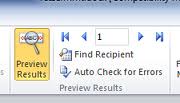 .
. - and finally you can print any one which you wish to print or print all of them.
Use of Section Breakes and Page Breakes in Microsoft Word
-
A section Break is used to make a paragraph or a specific amount of text to appear on a different page rather than on the same page.
Example:
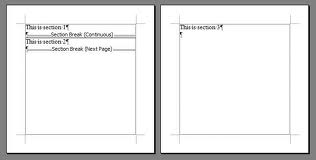
- A page break is used in order to put different headers on pages or simple just to prevent the header from appearing on the other page.
Example:
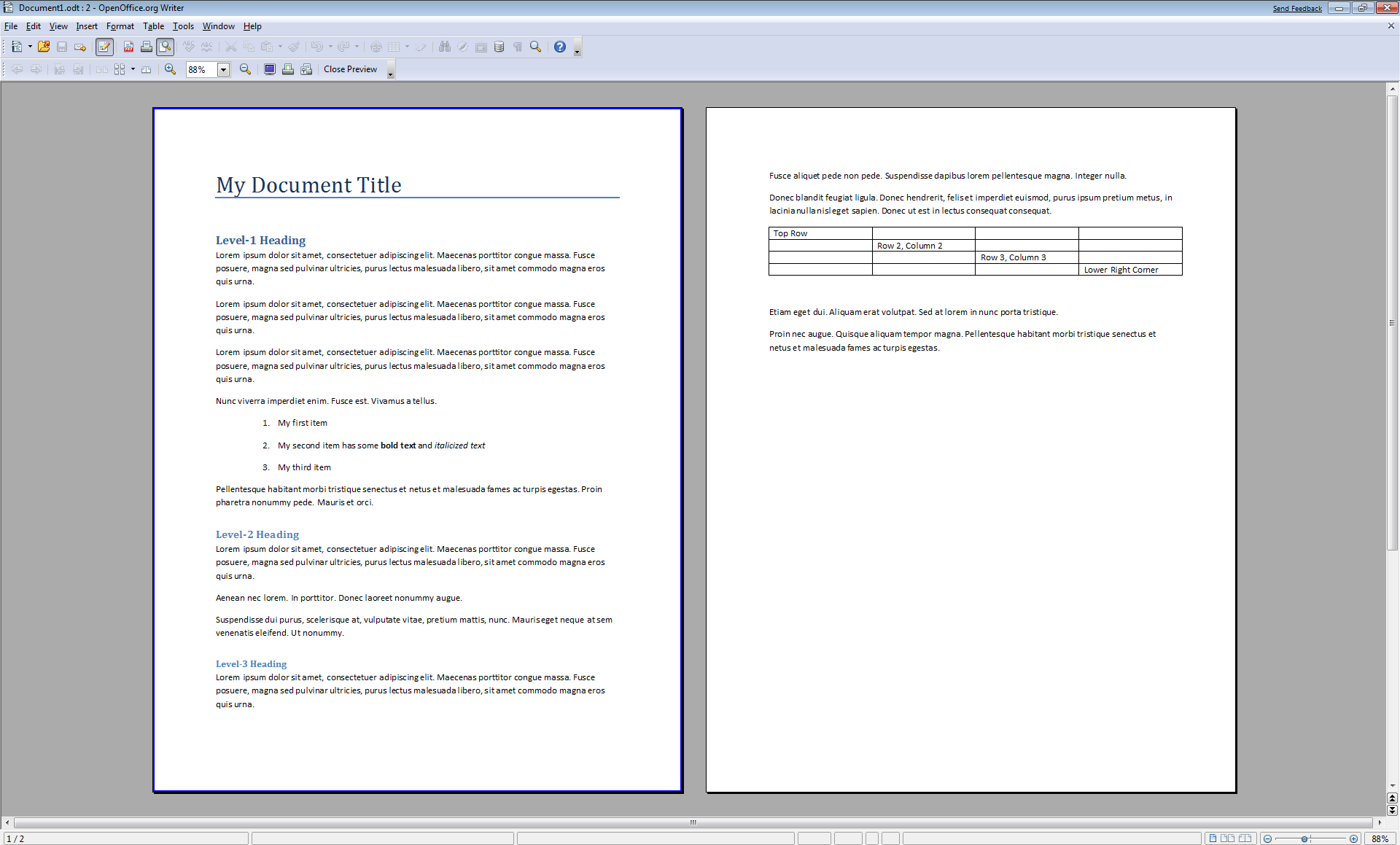
As you can see on this image above, it have a header but it only appears on the first page. This is what page breaks allows you to do.
Use of Macros in Microsoft Words
A macro is a series of commands and instructions that the operator group together as one comand in order to accomplish a task automatically.
to record a macros you need to go to view = macros= record macro and this image bellow will appear:
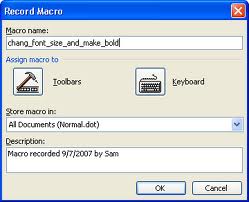
This will appear so just name your macro and press ok. Then later on when working on your document and you want to use the information that you recorded, just go to micros again and click on run macro and select the macro which you want to run if you have more than one macro.
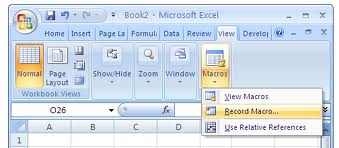
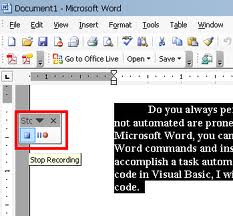
Microsoft Excel
Excel is also refered as a spreadsheet which can be used for storing, organizing, and manipulating data in an easy and effective way.
Absolute and Relative cell reference
- An absolute cell reference is used in order to identify a cell or a group of cells; it consist of the column letter and the row number with a dollor sign infornt of the letter and in front of the number. This is refered as locking the cell, a simplier way to do so is by simple pressing F4.
- An absolute cell reference will look like this:
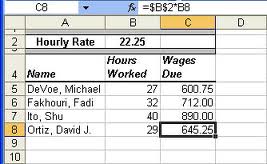
- A relative cell reference is much simplier than the absolute cell reference because it performs a sigle operation and it doesn't requires to be locked ($). for example: =sum(B2:C2), =(B4*B6).
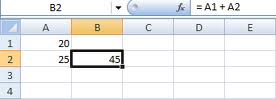
- A complex function in Excel is the vlookup value which is used to find specific information that has been stored in a microsoft excel document.
- This function looks like:

Computer Business Application 1024
We are a group of hard working individuals who fucos on our work rather than criticizing each other.
You can join our group any tiem.
If you are intrested in joining see inforation bellow:
Time |
Credits |
Cost |
Tues and Thu |
3 |
$90.00 BZPlus UB Fees |
From 2:00 pm to 3:15 pm |
Work Cited Page
Umana and Longsworth. "IFORMATION TECHNOLOGY AND COMMUNICATION". Belize: Amil & Nel Publications, 2005. Print.
Bluttman and Aitken. "Tracing precedents and dependents in excel 2007 formulas". Web. October 2nd, 2011.
